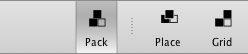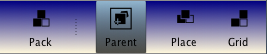There are three additional properties for a Goolbar, which are only accessible from the Option Database: topColor, downColor and fullHeight.
- topColor, downColor
Define the toolbar gradient for main windows under AQUA®. TkPath must be present for this function.
- fullHeight
A Goolbar with »fullHeight« set to »1« will use the entire window height for the selection rectangle. TkPath must be present in order to use this feature.
- selectForeground
Used for radiobuttons and checkbuttons. The »selectForeground« is used on top the selection rectangle, rendered in the »selectColor«.
»selectColor« would be better phrased selectBackground! I've used selectColor to keep the Goolbar interface compatible to menus. The same applies to »columnbreak«, which would otherwise be termed linebreak.
Example 2.9. Toolbar using »fullHeight«
# Assume toolbar pathname is '.toolbar'.
option add *toolbar.fullHeight 1
Example 2.10. Toolbar using gradients
# Assume toolbar pathname is '.toolbar'.
option add *toolbar.topColor navy
option add *toolbar.downColor cornsilk
option add *toolbar.fullHeight 1
The example above features TkPath gradients for the toolbar itself (top to down) and for the »selectColor«. Both are linear gradients.
It is also possible to define -activeimage and -disabledimage for each foreground image. These images are exclusive defined through the option database. The corresponding option database entries are »item« + ActiveImage or »item« + DisabledImage